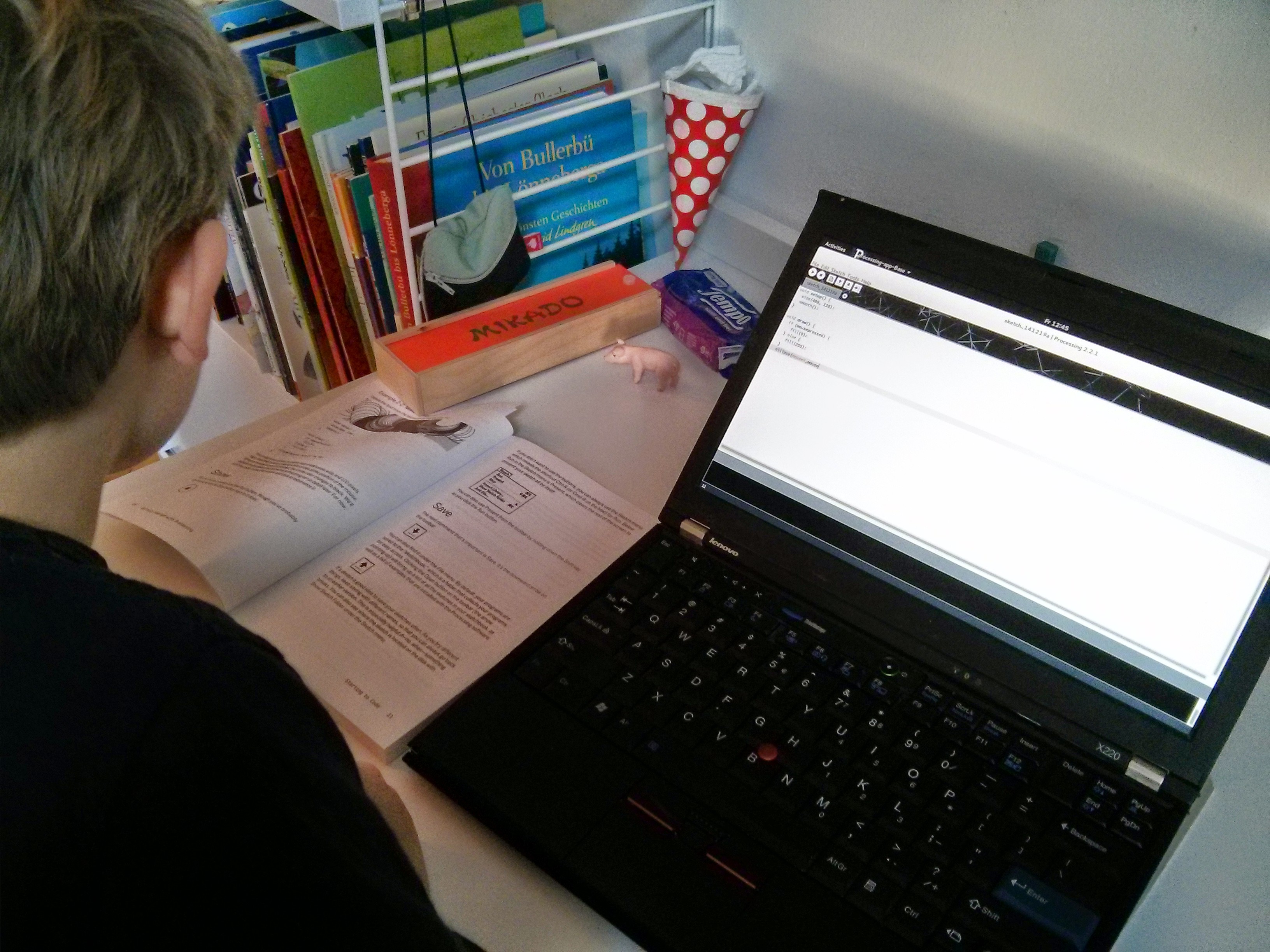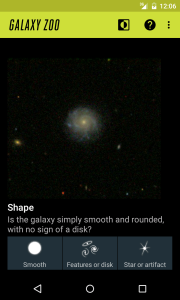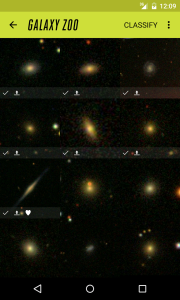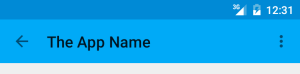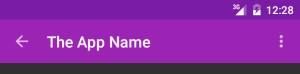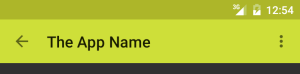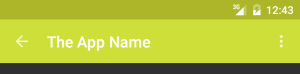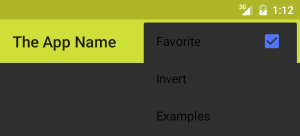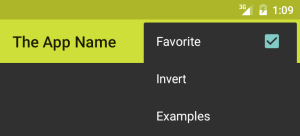My Galaxy Zoo app for android has been on the Play store for several months now and seems to be generally well liked. So far it has around 800 users, increasing slowly and linearly, probably because it isn’t linked from the galaxyzoo.org website. But even the first hundred users were enough to show me several problems that I needed to fix. I’ve written about them here, with links to the commits that fixed them in my app, because other app developers will experience them too.
These were general Android development problems, not specific to android-galaxyzoo. I guess that this is the difference between someone who understands how the Android API should be used, and someone who has actually used it with real users. It shouldn’t be quite this difficult.
Work in the main thread (Strict Mode)
Your code should not perform long-running tasks, such as network or disk IO, in the main thread, because UIs should not be unresponsive. By enabling Strict Mode in your code, you can make this cause exceptions, turning a non-responsive app into a crashing app. It would be unwise to turn this on in your app’s release version.
However, some “power” users seem to have this on via the developer options. They probably experience instability in many apps. And Android 3.0 (Honeycomb) has some Strict Mode settings on by default. So you will get crash reports via the Google Play store if you ignore Strict Mode exceptions.
As I mentioned in my previous entry, AccountManager is documented as being safe for use on the Main UI Thread, but it’s not, so I needed to use the AccountManager via AsyncTask.
If you are using a ContentProvider, you should not try to store data in the ContentProvider in the main thread. I instead did that via AsyncTask.
Likewise, avoid calling BitmapFactory.decodeStream() in the main thread, though it’s easier to just use Picasso anyway.
Automatic cache deletion
Your app probably caches some data, such as images, in its cache directory, such as the getExternalCacheDir() directory (/storage/sdcard/Android/data/com.you.yourapp/cache). However, Android will delete those files whenever it needs the space, and it won’t explicitly tell your app that it’s happened. So you need to check that your cached files really exist, one by one. You can either check the files when you first try to use them (causing UI delay) or you can check in the background, maybe trying to re-download the files.
This confused my code completely and it was hard to identify the cause of the resulting bug because the cache deletion by the system was not triggered by any particular action in my app.
By the way, although the getExternalCacheDir() documentation says that you don’t need to request permission to use that (app’s own) directory since Android 4.4 (KitKat), that’s not true – you do need to request the permission on Android 5.0 (Lollipop).
IllegalStateException: Can not perform this action after onSaveInstanceState
There are things that you cannot do in between an activity’s state being saved and that activity being resumed. It’s hard to know when that is the case but if you get it wrong then your app will crash. Here’s a full explanation, though you’ll wish you didn’t have to bother with it.
For instance, you should delay any use of AlertDialog until the parent activity’s onResumeFragments, which I did like so.
Likewise, you should not commit fragment transactions until after your activity has resumed. Again, its best to cause the commit of the fragment transaction in the parent activity’s onResumeFragments() because there’s nowhere suitable to do that in the fragment. The code could be much simpler if there was just somewhere safe in the Fragment to do this.
I believe that this problem hits every Android app developer who ever had more than a handful of users. It feels like a failure in the Android API design and the fixes feel like workarounds. If there was any clear way to structure app code to avoid this from the start then that would be mentioned early in the developer documentation.
Mutiple onLoadFinished() calls
If you use a ContentProvider (as I think you should) then you’ll use a Cursor Loader to get its data, overriding onCreateLoader() and onLoadFinished() and calling getLoaderManaged().restartLoader().
However, you will notice that your onLoadFinished() is often called more than once, sometimes with older data, confusing your app. This can be avoided by calling getLoaderManager.destroyLoader() in your onLoadFinished. For instance. I’m fairly sure this is an Android bug – at the least it is a poorly documented and unforgiving aspect of the API.
ConcurrentModificationException
I had at least one crash report with a ConcurrentModificationException, suggesting that two threads were changing the same data at the same time though I thought I had designed my code to avoid that and I thought I had made the class mostly immutable. So to avoid any chance of sharing data between threads I did some defensive copying (and here). I haven’t seen the crash since.
Toolbar’s Up button doesn’t act like the Back button
Android has a standard Back button that most users understand. It generally takes the user to the previous screen (activity), and that previous screen will look like it last looked for them. But Android also has the concept of an Up button which few users understand.
The Up button is usually at the left of the app’s top toolbar (appbar) and it usually looks like a Back button. But it’s not a Back button. It takes the user to the parent level of the app instead of stepping back through all the previous screens that the user has traveled through since they were last at the top-level. Of course, most users don’t have any concept of the app having a hierarchy of screens in addition to a history of sibling screens. I predict that the Up button idea will be removed from Android one day.
At a second-level activity (something opened from the top-level), a user can justifiably expect the Back button and Up button to have the same effect – take me to the previous (top-level) screen/activity – even if the user knows about the Back/Up difference. However, by default the Up button will start a new parent activity instead of going back to the previous instance of that activity (as Back would). Users experience this as a loss of data – for instance this bug and this bug.
The fix for this depends on the situation:
- In your Up button handler, you can resume your parent activity by passing FLAG_ACTIVITY_CLEAR on an intent that you pass to NavUtils.navigateUpTo(), instead of recreating the activity by just calling NavUtils.navigateUpFromSameTask().
- If you know that your top-level parent activity should never have more than one instance, because it can only ever show the one true set of data, you can prevent multiple instances of the activity from being instantiated, by setting launchMode=singleTop in your AndroidManifest.xml.
Duplicated child fragments
My app uses child fragments (fragments in a fragment), which Android needs us to add in code rather than in the layout XML file. Strangely, I sometimes saw duplicate fragments thought it was hard to reproduce it reliably. The answer was to always use FragmentTransaction.replace() instead of add().